Alas I haven't got time to field any more questions - sorry!
---
I've just finished sorting out a book of photos for the pilgrims using the book layout tool in Aperture. For those of you who aren't familiar with Blurb, it is an online book publishing service. I'm happy with the quality, and Blurb isn't too expensive. Best of all you can use a variety of professional applications (InDesign and Aperture, for example) to layout your book, rather than using BookSmart, which is Blurb's free to download software.
Aperture is great as by using it you avoid the whole business of exporting images between applications - doing it all with one package makes life a lot simpler, particularly when it comes to editing proofs. But while Aperture is brilliant for putting together the body of the book using the custom book layout tool, the cover is best done with InDesign (although you could knock up something with Aperture at a push). Unfortunately Blurb doesn't offer any specific support for Aperture, beyond giving the page specifications. I hunted around for instructions or a tutorial online, but found nothing, so here's how I did it.
The first thing to do is to calculate your book size, which you do by going to the Blurb PDF to Book Specifications page.
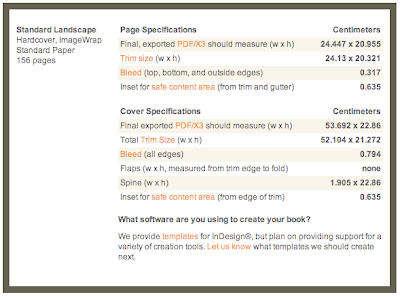
Once you've been told the size of your book you open up a new book project in Aperture, and hit the 'Custom' book type option. Call your book something helpful that will be useful in the future, because the book template you're creating will be available for your next project too. The page specifications are set by selecting the 'New Theme' button at the bottom left of the new book window.
The PDF that Aperture creates will be sized out to the 'Bleed' line. After the pages of the book have been printed the paper gets cut down to the exact size, which is known as the 'Trim' line in layout terminology. Blurb also gives you the specifications for the 'Safe Text Boundary'. But as far as Aperture's custom layout tool is concerned you have to enter the full bleed page as the overall page size in Aperture (as you'd expect). The margins are calculated by adding together the bleed and safe content area sizes - 0.317cm and 0.635cm for a standard landscape book. Note that you just use the safe content area data for the inside margin. The image spacing data is for the distance between the picture boxes for when you have multiple images on each page - I never do that so I just left it at the default setting.
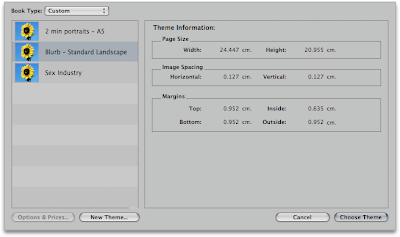
Once you've got that configured you're good to start laying out your book! It's very simple, and if you're a member of Blurb's B3 service you can also soft proof your book against the supplied Blurb colour profile. Very neat. If you look at the bottom of the book layout window you'll see the page size is displayed to two decimal points, rather than the three decimal points you've just entered. Don't worry about that - Aperture leaves the page size as specified to three decimal points, and you won't have any issues there in Blurb's 'preflight check'.
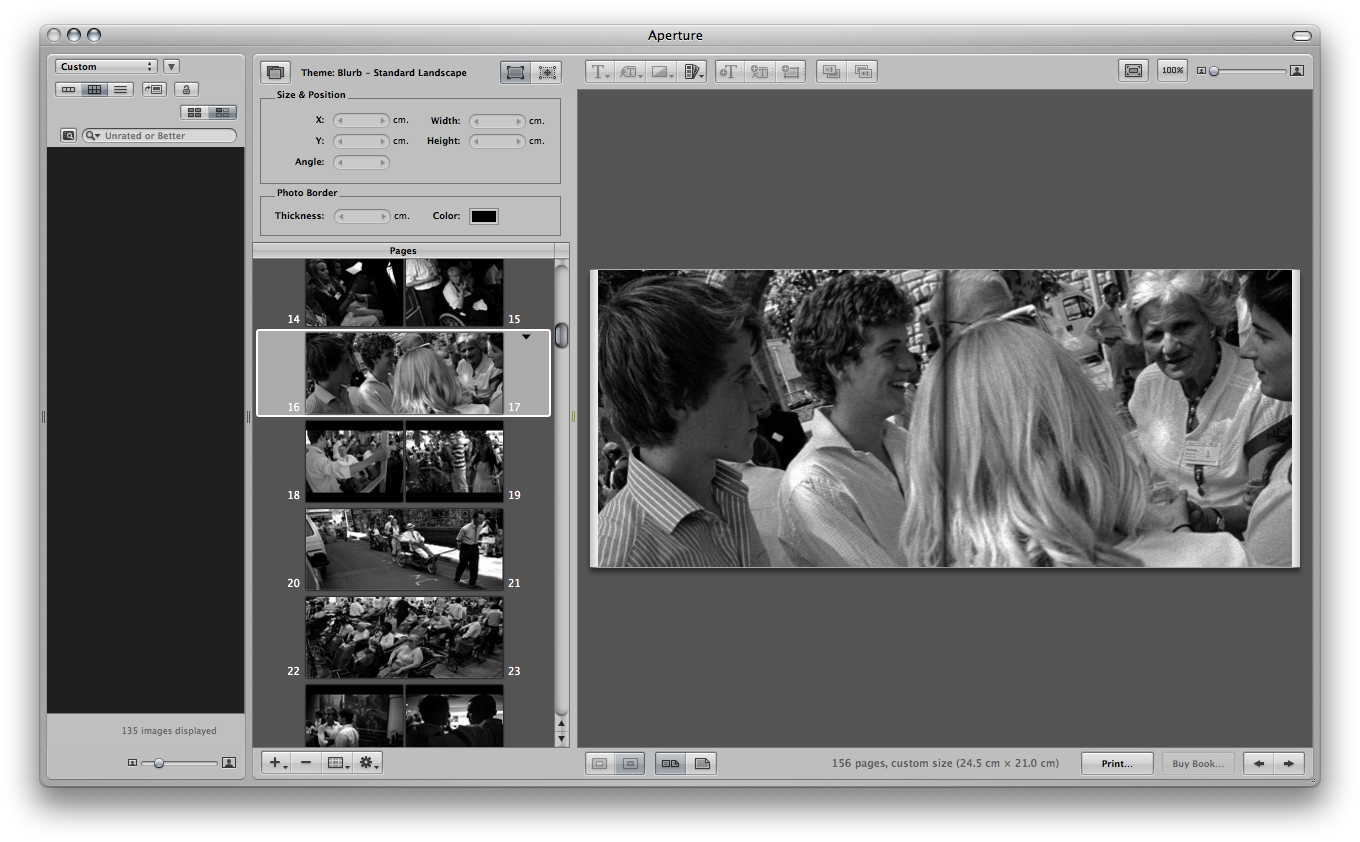
When it comes to exporting the PDF, hit 'Print' and save it as a PDF. Aperture 3.4.1 automatically saves it as a PDF-X file, which is perfect for Blurb. When Aperture has finished generating the file you can open it in Preview and see how the whole thing looks. Use the 'Two Pages' setting when looking at the book so you can get a feel for how it flows (View-PDF Display-Two Pages). You can also use Preview to delete pages from the PDF document - simply select the content you want to remove from the right hand column and hit the backspace button. This is useful when removing the additional blank page that Aperture sometimes generates at the front of the book.
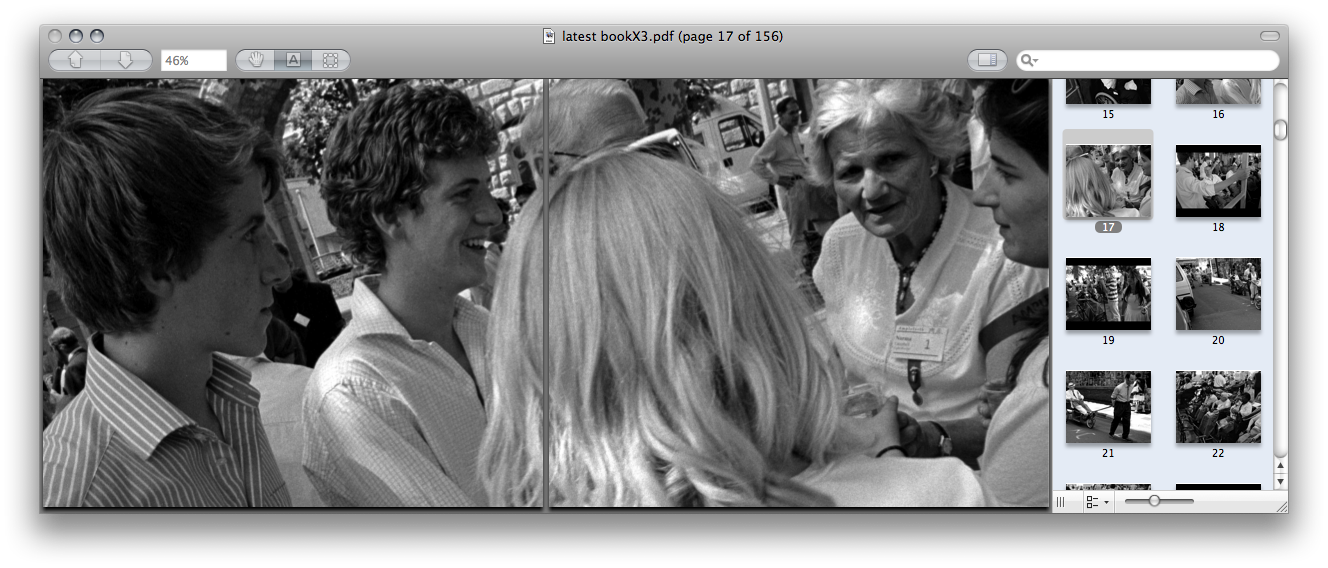
If you've done your cover you should be ready to upload the documents!
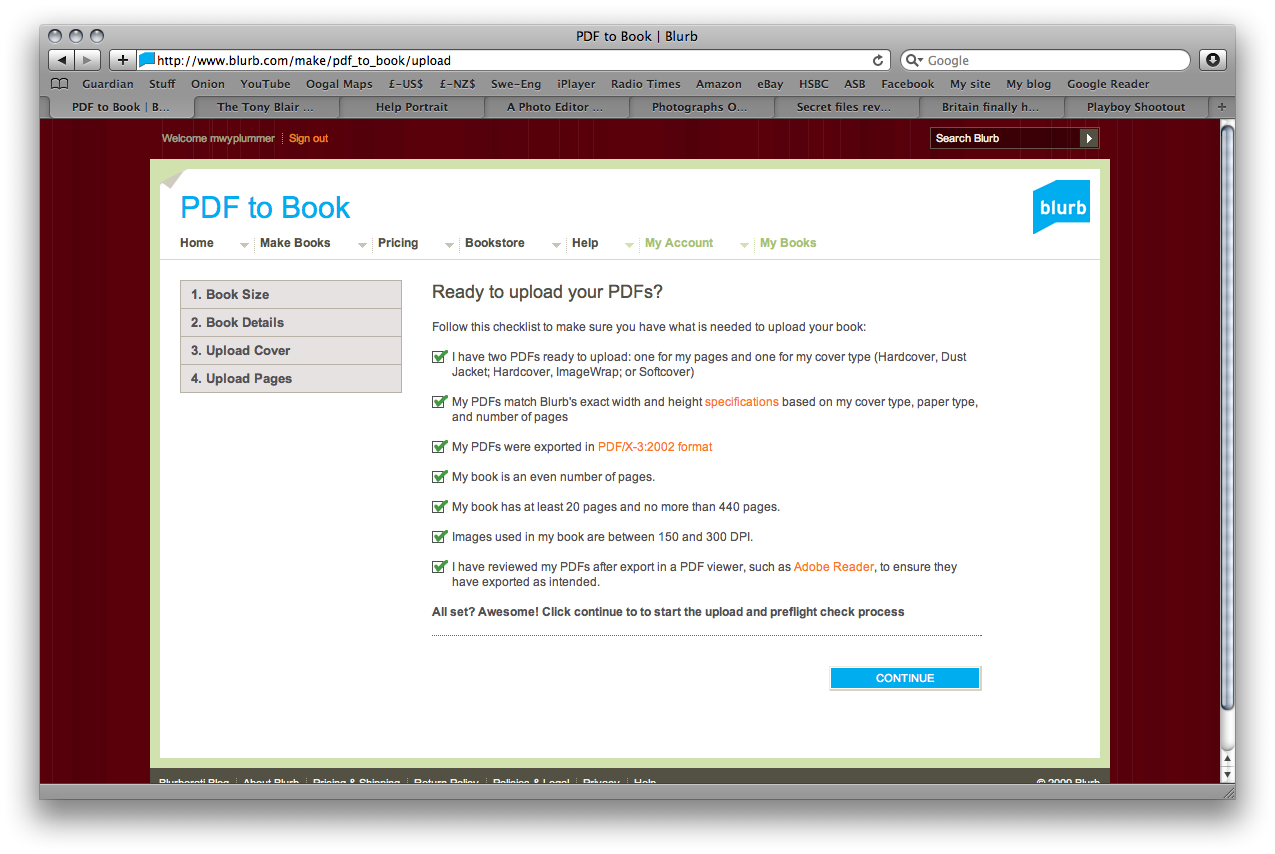
My main PDF was over 500mb and I didn't have any issues uploading it - I left the computer on overnight and woke up to find that it'd all worked seamlessly.
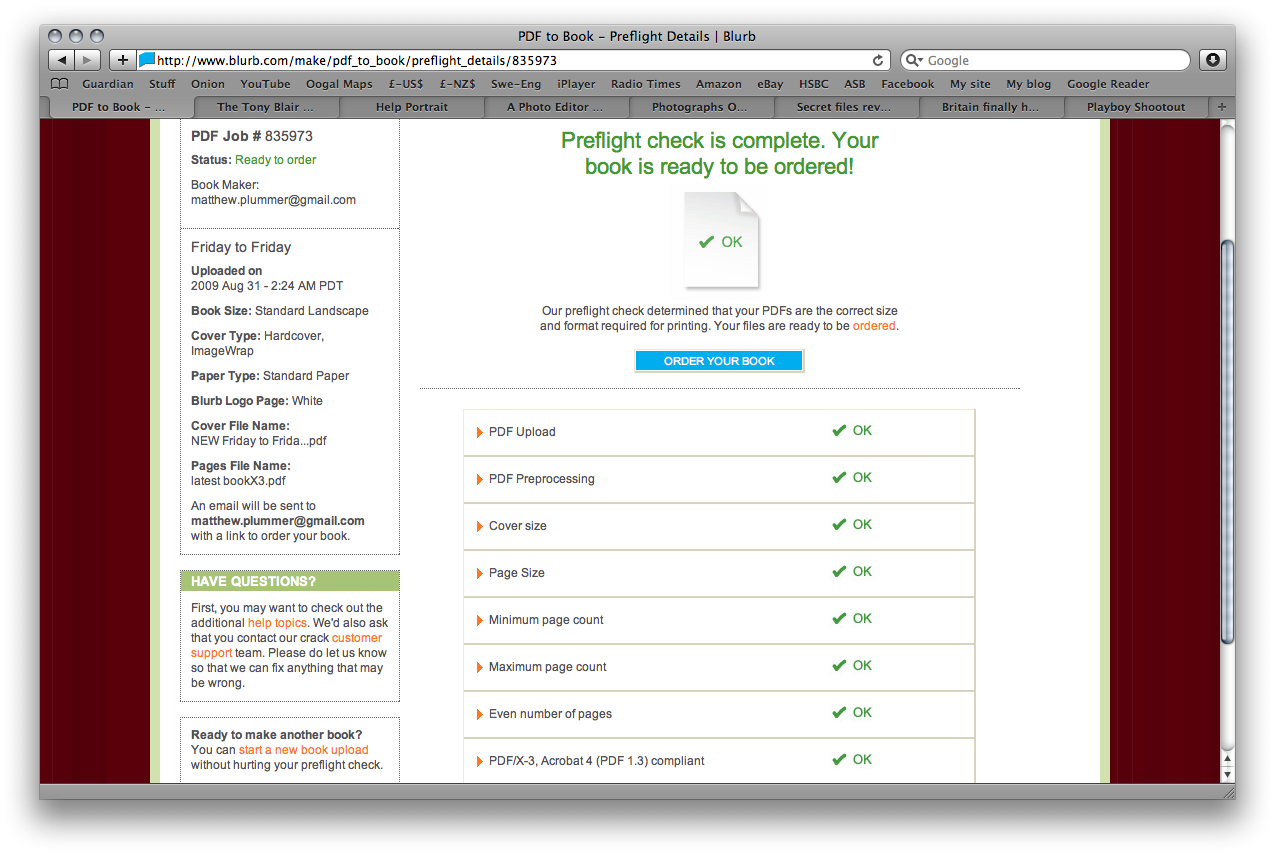
So there you go. I'm a huge fan of Aperture and it's neat to see how versatile it is. I rarely do layout work and I get completely lost when I open up InDesign. Being able to stay in my native environment has a certain appeal! One thing to note - at the moment you can't select the 'Custom Workflow' option when doing a PDF book (as opposed to using the BookSmart software) but Blurb assure me that they are working on it.
Comments
nadinepriestley
Matt----THANK YOU for making my day! I, too, love the integrated way Aperture allows image management and book creation. One of my brides has her heart set on having a SQUARE book. Since Aperture doesn't yet print through its lab the square books, I decided to use Blurb. Using the BookSmart software, I realized how much it mattered to me to have a fully-integrated system. I can't wait until that's possible with Aperture & Blurb. In the meantime, your sharing saves me soooooooo much time. Merci beaucoup!
guy
Hi Matthew,
Many thanks for a most helpful post. However I seem to be having issues uploading the aperture generated PDF file (saved as generic through Preview). The blurb guys as stumped as to what the problem may be and I was wondering whether you have been successful in repeating the process you describe.
Thanking you in advance,
Guy
Matthew Plummer
I had issues uploading it as described the very first time, but since then it has worked ok. Have you tried doing a completely new book upload to see if that works? Make sure you're exporting a bog standard PDF from Aperture then doing the PDF-X conversion in Preview. Let me know how you get on though and I'll try some things out at this end to see if I can replicate the problem.
guy
Hi Matthew, just thought I should let you know that I have now successfully uploaded the book. The issue seems to have been to be due to a Blurb software issue that defaulted to a Standard paper type when I was actually ordering the Premium type. The preflight process then picked up on the wrong size which failed the request. (Premium and Standard cover sizes are different)
I have reported this issue to the Blurb guys and hope that it gets resolved. For the time being, they have helped me by intervening manually n the preflight process to reinstate the Premium paper type.
Fingers crossed, I will soon see this book which has been a bit of a struggle to get made.
On a separate matter I am interested to know if you have any recommendations you can make for a photographic quality book service? (i.e. the printing process is done by a photographic process not plate)
Once again, I'm very grateful for your article.
Matthew Plummer
Guy - sorry for not getting back to you sooner! If you're looking at doing a book using proper photographic printing I think your only bet would be to get the pages printed - either yourself or using a decent lab that still hand prints - and then finding a binder who will bind the loose pages. It's a substantially more complicated process, but would look stunning if done well!
dev
how do i do the export from aperture? sorry, I am just lost on this step
Matthew Plummer
Shift + Apple (the buttons either side of the spacebar) + 'E'
Jan Stahl
How did you do the cover?
Matthew Plummer
InDesign. That said, I think you could so something decent in Aperture - just apply the above to the dimensions for your cover. If you want to have details on the spine something like InDesign is inevitable - sorry!
David
Thanks for the information Matthew, really useful. Just got my first test book back from Blurb, it came out beautifully exactly as I see on the screen so very happy.
Regarding spine / cover, I created a separate "book" for the spine (one page = entire cover). Then used the book size information from blurb to work out exactly where my spine text needed to be. The nice thing is being able to reposition text & photo boxes using the X / Y coordinates so you know exactly where it is going to be on the page. It is possible to rotate the text in the box (can't remember how but you can Google it), so it fits nicely on the spine
Matthew Plummer
Thanks - I'm sure that will be very helpful for people without 'proper' layout software.
deezee
Matthew,
Thank you for the step by step. The one thing I haven't been able to solve is setting the PDF to 300 dpi. I've tried dipping into Automator, but am not sure that it's working. Thoughts on this?
What do you do about the 'automatic' cover page in the Aperture layout? Doesn't it end up being included with the pdf and then throwing things off with Blurb? Do you omit it in the pdf export? And in creating a custom template in Aperture, the page numbers end up being wrong. (no inside cover page so right hand page gets even rather than odd numbers.) Do you just choose not to use pages numbers and have you found a work around?
Finally, I'm wondering about your thoughts on premium paper vs. standard. I doing a large book (350 pp.) for client and need to make the choice.
Matthew Plummer
Hi there - I don't think you have to worry about setting the DPI - it switches to 300 dpi automatically. I've just run though the process again and it never came up - and my photos look perfect in the books I've done. Certainly you don't need to use Automator for anything.
You can delete individual pages when you get to the Preview stage. Simply click on the page you want to delete on the right hand column, and hit APPLE + DELETE to get rid of it. Then you do the final save as an X3 file. Remember to leave the book file with the correct number and layout of pages though...
I haven't used the premium paper - I'm not sure it was available with custom layouts when I did my book with Blurb a year ago! That might have changed. But from my experience of putting books together I can tell you that you'll notice the weight of the premium paper more with larger books - the thicker paper offers more support as you turn the page. This actually works against you with smaller books - but there again, that is a personal choice and depends on how you want your book to handle.
One final thing - I am a lot warier now about using Blurb for books that are for clients. I've ordered about 50-odd for a photography project I did last year, and over 10% were unsellable - there were printing defects (ink marks, printer scuffs, inaccurate trimming, etc.). Blurb were good about reprinting them, but I also noticed that the covers often had a colour cast that differed from the pages inside. That said - I am a professional photographer and shoot black and white film regularly, so I am fairly critical about these things! I do worry about the books that have been sold direct to my customers - I wouldn't do that in future. Blurb is a great entry into the book printing market, and I have used much higher end printers and binders - it just comes down to how much you want something to cost - and how good you want it to look!
deezee
Thanks, Matthew.
Not worry about DPI? How are you able to tell that it switches automatically? When I do a PDF to JPG export from Aperture (set at 300 dpi), the individual page files are larger than if I do a single page as a pdf, so that confuses me.
Regardless, I'm glad you say that all looks great when it arrives.
Did you have a solution for the page numbering issue?
Thanks for the tip regarding clients. We'll be ordering less than 20 books, so if some need to be reprinted and Blurb honors that, we're fine. Where else do you go for your printing?
Matthew Plummer
Just check out the file data in Preview - also, try zooming in to see the resolution at 100%. You are worrying about something that isn't an issue though.. I've never numbered the pages in my book so I don't know about that.
I use a high end printer and binder called Momento (http://www.momento.co.nz/). They are in Wellington, New Zealand (where I am from originally!). I use their custom service, but I've worked with them enough to know how they print, etc. - a big step up from Blurb, which is a much more 'mass market' setup.
ian segal
Hi Matthew,
Thanks for the tutorial. This is really helpful! I'm still a bit confused with the bleed/trim space though.
In the book module Aperture suggests a few ways to position the pictures on the pages and always leaves a white border on the outside of the page. I presume this is the bleed+trim space. But I can also choose a full bleed page (and I presume that's what you use in your albums because there's no white border in your album design) and then the picture fills up the entire page. Will this entire picture be in the final book or will a piece of the picture be cut off (the bleed+trim space)? Did you notice this in your final albums?
Thanks again.
Cheers,
Ian
Matthew Plummer
You are correct - you'll lose a millimetre off your photos when you have a picture printed at full bleed, but you won't notice it when your book turns up.
deezee
Very specific question here: I know I create the cover separately, but for the 'main' pdf, do you start with page one of content or include the inside cover page that Aperture creates?
Matthew Plummer
Yup, you start with the first page of the book's content, i.e. the first page you'll see on the righthand side. So - as you leaf through the book, you have the cover, the inside of the cover, the fly paper (where you have the choice of black or white I think, and then the first page you've created. The first double spread will be pages 2 and 3....
paolametro
Hi, I was surfin' try to find out how to create a blurb album using Aperture... here it is!! Thak you very much, I'll try this solution with my next album.
Just one question, I was wondering if this step by step guide also works for Aperture 3. Any correction?
Matthew Plummer
I haven't used Blurb since Aperture 3 came out, sorry! Should be the same though.
paolametrook, I'm gonna try it for you ;-)
Let you know
paolametro
Hi, it's me again ;-)
I was trying to begin to compose the books, but in the Blurb pdf to bok specifications page I found different datas.
After the "Bleed" dimensions, I had two "Inset for Margins/Safe Boundary" dimensions, as you can see here:
Bleed (top, bottom, and outside edges) 0.317
Inset for Margins / Safe boundary (Top, Bottom, Outside Edge) 0.635
Inset for Margins / Safe boundary (Binding Edge) 1.587
This is for the Large Landscape Book.. Do you think I have to use the Top, Bottom, Outside Edge dimensions added to the Bleed dimensions for the Margins value in aperture, and just the Binding edge dimensions without the bleed he inside margin in aperture?
Matthew Plummer
Not sure sorry, but you should be able to figure everything out from the blog entry - I haven't done any books with Blurb since I wrote it.
Ingmar
Thanks a bunch so far Matthew! You seem to have become some kind of god for combining blurb with aperture. It works great for me but I hope it doesn't bug you that I ask another question.
When I export from Aperture I always get a blank single cover page. So I said that I would like to print the book starting page 2 but then the first page in the pdf file became a single page and showed up accordingly in the blurb preview. When I delete the cover file in preview the same happens. How did you manage to export JUST the pages that you had content on?
Then there is another thing. I am just putting together a book of very low resolution pictures (the first that I ever took with a digital camera) and in the aperture book it works out fine if I don't print them full bleed. However, on the cover that I did with inDesign they appear a little blury and the preflight check also announces that they, and only these, have a too low resolution. Is there something I miss? Is there a fix?
Matthew Plummer
Hi there -you just need to open the PDF in Preview, select the blank page from the right hand column, and then simply delete it - that's all!
It's hard to suggest what might be wrong in the second instance (are you exporting the PDF with the correct preset?) as I'm not quite do down with InDesign as I am with Aperture! It might be that the larger image canvas required for printing the cover is the issue...
Ingmar
Thanks for the hint. Unfortunately, when I do this the second page (with pictures on it) becomes a 'single' title page. How do I tell preview (or the pdf-file) that I don't want to have a title page but that the file starts out with 'real' pages? Didn't you have the issue? It kind of seems like aperture is exporting the file with the preset 'book' and that the file specifies the first page automatically as a title page.
Matthew Plummer
I'm not quite sure what the problem is. You have to have a single first page, as the first double spread will be pages two and three.... If you want to start with the spread on pages two and three you still have to have a first page (although you can leave it blank) as the page will exist regardless - unless you bend the laws of physics!
Sarah Moffat
Hi Matt - great content - I am having trouble with Aperture 2 - first time making a book in it - seemed to figure it out so far, though 2 times this week I have opened the software to find that my book type has been changed from HARD cover LARGE to SOFT cover LARGE - boo! So I duplicate the book then go and change the type back to hard cover and all the layout and images shift all over the place and all the text is gone. Double boo!! I can't seem to find a solution to this anywhere... has this happened to you before? How can I stop the madness I gotta get some sleep!?
Thanks!
Sarah.
Sarah Moffat
Oh, and I also thought - maybe I could copy and paste pages I worked on after the book type change, instead of redoing them all, but no luck there either... besides duplicating the book what else can I do to speed up this fix it process and stop it all together???
thanks!
s
Matthew Plummer
Alas I'm running Aperture 3 now, so can't really help, other than suggesting you upgrade - it is much better software anyway - take the plunge!
oraziosimone
Hi, I came across this very useful guide while searching on the internet. I'm basically doing the same steps to prepare books in Aperture. One tip: for the separate PDF for the cover pages I found useful going to Pages: it allows much higher control over layout and text-typography (which is usually more important in the cover page).
Here is my question (and) difficulty. Blurb suggests converting all photos inside the PDF/X-3 file to the provided CMYK blurb_icc profile. How do you make this conversion ? I can do it explicitly using a colorSync filter, but I see that there is an option inside the "Create PDF/X-3 Document" filter called "Destination Profile". Which is its meaning ? If I ask there the blurb_icc profile as a destination profile is it going to make the conversion (but: which rendering intent would be chosen ?) And doing the conversion explicitly (via "Convert to Profile" in colorSync) would it overdo it (making it two times) ?
Also: I was never able to use the "Resolution" field inside the "Create PDF/X-3 Document" filter. It defaults to 72,72 and any time I try to place it at 300 it will come back at 72.
Thanks,
Simone
Matthew Plummer
Hey there - firstly, great tip about Pages for those who don't have access to InDesign. Thanks!
Regarding profiles and resolution, all I can say is that I didn't worry about this. I suspect Aperture does this 'under the hood' as it were - I've used this process for Blurb and other printers without any issues. Certainly the colours have come out flawlessly (I have a calibrated screen, mind) and the resolution of the final document is correct for printing - if it was a 72dpi image you'd really notice the loss of quality given that it is only 20% of the print resolution..
uboegli
Thanks, most useful. Regarding "the cover is best done with InDesign (although you could knock up something with Aperture at a push)" - does that mean that if you are not too ambitious, you can just use the cover Aperture suggests as part of its workflow? Or do you have to send to Blurb something separate in any case?
Matthew Plummer
Hey - You have to submit a separate cover file, which is a totally different size to the book content. You could do this in Aperture, but as discussed previously there are other options for this if you're not using InDesign.
uboegli
Thanks, will try. Why can't these guys just make an aperture Plug-in... For me as an amateur I find it priceless to fine-tune two pictures on opposing pages so that they match. Try to do that when all the pix are no longer in both the Aperture-Adjustment AND the Book Editing environment. In the meantime, if I stay with Blurb it will only be thanks to the process you gave us, THANK YOU!
uboegli
Matthew, another stupid question: when I take pix into PS (3 in my case) to edit, they normally come back to Aperture as TIFFs, and very heavy ones, too. So far I have paid attention to JPEF them with "save as."
Was that necessary, or would the 'printing' in PDF have flattened them anyway without adding then several 10s of MB per pix to the final document?
Matthew Plummer
The last part of what you say is correct - producing a PDF flattens large photoshop / TIFF files - you don't need to worry about importing additional JPEG images.